How to Screen Record Online: A Step-by-Step Guide for Beginners
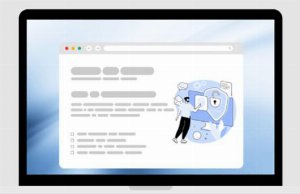
Screen recording has become an essential tool for educators, professionals, content creators, and anyone who wants to share digital processes or presentations. Thanks to modern technology, you no longer need to install complicated software or have technical expertise to capture your screen. With an Online Screen Recorder, you can create high-quality videos directly from your browser, making the process simple, fast, and accessible to everyone.
This guide will walk you through everything you need to know about screen recording online, from choosing the right tool to editing and sharing your finished video.
What Is an Online Screen Recorder?
An online screen recorder is a browser-based tool that allows you to capture your screen, webcam, and audio without installing any software. These platforms are designed for ease of use, enabling you to record tutorials, presentations, meetings, or any on-screen activity with just a few clicks. Many modern solutions, like AI Studios, enhance the experience with features such as AI avatars, text-to-speech, and multilingual support, making your recordings more engaging and professional1.
Why Use an Online Screen Recorder?
- No installation required: Everything works in your browser, saving time and computer space.
- Cross-platform compatibility: Works on both Mac and Windows.
- Easy sharing: Instantly share your recordings via links or embed codes.
- Advanced features: Add AI avatars, voiceovers, and translations to your videos.
- Beginner-friendly: Simple interfaces and guided workflows make it accessible to everyone.
Step-by-Step: How to Screen Record Online
Step 1: Choose Your Online Screen Recorder
Select a reputable online screen recorder that fits your needs. For beginners, look for platforms with:
- Intuitive user interface
- Options to record your screen, webcam, or both
- Built-in editing tools
- Features like AI avatars or text-to-speech for added engagement
A popular choice is the Online Screen Recorder from AI Studios, which offers a seamless recording and editing experience directly in your browser1.
Step 2: Prepare Your Content
Before you start recording:
- Close unnecessary tabs and applications to avoid distractions.
- Prepare any scripts, slides, or materials you’ll need.
- Test your microphone and webcam if you plan to record audio or video.
Step 3: Set Up Your Recording
- Open the Online Screen Recorder in your browser.
- Grant Permissions: Allow access to your screen, microphone, and webcam if prompted.
- Choose What to Record:
- Entire screen
- Specific window
- Browser tab
- Select Audio Options: Decide whether to record system audio, microphone input, or both.
- Add a Personal Touch: You can record yourself, use your webcam, or select an AI avatar to present the recording for you1.
Step 4: Start Recording
- Click the Record button to begin.
- Follow your script or walk through your presentation as planned.
- Use your mouse or cursor deliberately to highlight important areas.
- If using an AI avatar, your script can be narrated automatically with text-to-speech technology, and the avatar will present your content in a professional manner1.
Step 5: Stop and Review
- Click the Stop button when finished.
- Your recording will be automatically saved and displayed in an editing interface.
Step 6: Edit Your Recording
Most online screen recorders offer built-in editing tools:
- Trim or cut unwanted sections.
- Change the layout to ensure important information is visible.
- Add or modify avatars, backgrounds, or text overlays for clarity and engagement.
- Translate your video into multiple languages if needed, making your content accessible to a global audience1.
Step 7: Export and Share
- Export your video in high-definition (1080p is recommended for clarity).
- Share via a direct link or embed code, or download the video for use on your website, social media, or email.
- Collaborate by sharing drafts with colleagues for feedback before finalizing.
Tips for High-Quality Screen Recordings
- Plan your content: Have a clear outline or script.
- Keep it concise: Focus on key points to maintain viewer attention.
- Use visuals: Highlight important sections with your cursor or annotations.
- Check your audio: Ensure your microphone is clear and background noise is minimized.
- Engage your audience: Use AI avatars or your webcam to add a personal touch without being on camera if you prefer1.
Advanced Features to Explore
- AI Avatars: Present your content professionally without appearing on camera.
- Text-to-Speech: Generate flawless voiceovers from your script.
- Multilingual Support: Translate your videos into over 100 languages for global accessibility.
- Custom Backgrounds: Enhance your video’s visual appeal with custom or stock image backgrounds.
- Integrated Editing: Refine your video without switching to another tool.
Common Use Cases
- Tutorials: Teach software, processes, or concepts step-by-step.
- Presentations: Record narrated slideshows or product demos.
- Meetings: Capture virtual meetings for later reference or sharing.
- Training: Create onboarding or instructional videos for teams.
Troubleshooting and FAQs
Q: Do I need to install anything?A: No, online screen recorders work directly in your browser.
Q: Can I record both my screen and webcam?A: Yes, most tools allow you to record both simultaneously.
Q: What if I make a mistake?A: Use the editing tools to trim or cut unwanted sections.
Q: Is it safe to use online screen recorders?A: Reputable platforms prioritize security and privacy. Always review permissions before granting access.
Conclusion
Screen recording online is easier than ever, thanks to intuitive, browser-based tools. Whether you’re creating tutorials, presentations, or training materials, an Online Screen Recorder can help you produce professional, engaging videos in just a few steps. With features like AI avatars, text-to-speech, and multilingual support, your content can reach and resonate with audiences worldwide. Start your journey with a trusted platform and unlock the power of effortless video creation today.